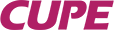Lesson 2 – Chat Trix
Silly staffer, trix are for kids!
Chat trix are fun, creative ways to use Zoom’s Chat function to increase engagement and to enable folks to share where they’re at.
Four steps in this lesson:
- Learn why you might want to use Chat trix
- Watch a video on Chat “waterfalls”
- Watch a video on other Chat trix
- Key things to remember
Why use chat trix?
Chatters gonna chat. The fact is, folks will have some expectation about interacting during your meeting or caucus. You can channel this natural desire to engage by using the Chat function in proactive ways. The distinction here is to drive engagement with the content of the meeting, not side chatter that can be disruptive.
By now, most folks who have used Zoom are familiar with using Chat, to one degree or another. We’ve seen how powerful Chat can be. As a tool, it’s super flexible, with many uses in any given Zoom session, as you have no doubt seen for yourself. You can use it to ask people to share how they’re doing, what they’re thinking, or what their expectations are.
If used proactively, Chat is a great way to allow for many people to express themselves to the group in a relatively quick time-frame. The trick with Chat is to minimize chatter that could disrupt your session, while keeping in mind that disruptions can also lead to new insights. So it’s a subjective thing you’ll have to balance.
For best results:
- Ask folks to refrain from random chatter while you’re together
- Invite them to use the Chat when you ask specific questions
- Ask questions that can be answered in a few words
- Comment on a few responses to indicate the range of responses
Examples:
- What strikes you about the report? Type a few words into the chat that describe what comes to mind
- What do you hope we achieve in this meeting? Type a few words to share
- What is the Indigenous territory you’re Zooming in from?
Note, you can control what kind of access participants have to Chat – you can block access it when you want to keep chatter to a minimum, or open access when you want people to use it to answer a specific question or share something (as opposed to just leaving it on the whole time and risking some degree of chaos).
Remember, you’ll need bilingual Chat moderators, and you can limit Chat access to reduce noise.
See below for other ideas on creative uses of Chat. Happy Chatting!
Chat waterfalls
- Ask participants your question, but tell them to hold off from pressing send/hitting return
- Give folks a minute to think and type their answer and hold off from publishing it until you do a countdown
- When you say go, everyone hits send/return at the same time, creating the “waterfall” effect
- Review what people have written
Watch this video from a cool grade school teacher in the States:
“5 Creative Ways to Use the Chat…”
This video presents five creative options for using the Chat function. Not all will be relevant or suited to our needs, but it’s helpful to see how others have used the Chat function creatively. Dude’s kinda annoying, but hey, maybe you’ll get inspired…
Video guide:
1:02 – “Unofficial starts” – Invite Chat participation as the meeting takes shape; get things started with a key question
1:43 – “Talk while I’m talking” – Invite people to Chat while you’re talking (of dubious value for our meetings perhaps) to answer questions or solve problems themselves
3:00 – “Avoiding group think” – AKA Chat Waterfall – Share ideas, responses, thoughts without being influenced by others; everyone enters their answer at the same time
4:24 – “Complete the sentence” – Effective and efficient way to see what folks are thinking by asking them to “fill in the blank” with one word
5:11 – “Popcorn debrief” – How to debrief with lots of people
Key things to remember:
- You’ll need staff to act as bilingual chat moderators
- Using chat proactively will take some time to facilitate, so bake that into your time management. You’ll need to explain what you’re asking people to do; go over the steps in clear language. It won’t be obvious to everyone
- Remember, you can control Chat access to determine who participants can chat with in both the Webinar platform and the Meeting platform. This helps you avoid misuse of Chat or runaway random chatter which can detract from your event